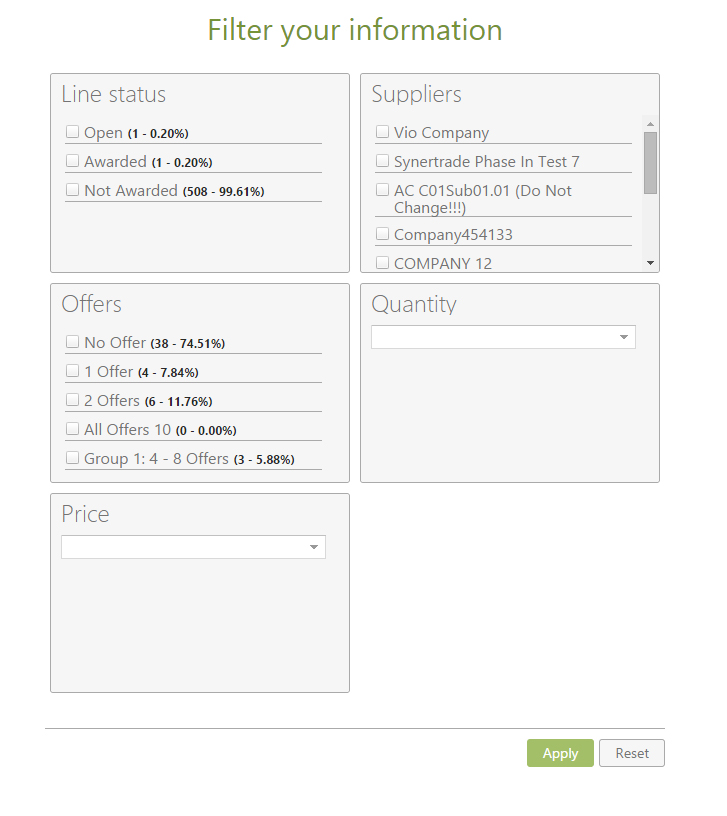Awarding pre-filter Accelerate
Contents
Overview / Purpose[edit]
The awarding pre-filter page helps you to pre-define the data when making an awarding decision. For the awarding process line item awarding, you can select from all data (columns) that were specified in the grid as relevant for awarding (show in awarding). For all other processes, the pre-filter page is not shown.
Content[edit]
The page features 5 filter dimensions that are generic to all tender projects of the type Awarding by Line item:
- Line status (not available for Auctions and Tender element awarding)
- Quantity (not available for Auctions and Tender element awarding)
- Price (not available for Auctions and Tender element awarding)
- Number of offers
- Supplier
Each of them can be used for filtering the data in the grid and reduce the total number of records you look at. If you make no selection, you are not filtering by any dimension and thus will display all data. If you select all, you are also not filtering by any dimension and will also display all data. Only if you select some values in one or more dimension you are effectively filtering. The dimensions do not influence each other and are static. E.g. the combination of selecting a line status and a specific supplier may have no result in the page (empty grid). You finish your action by clicking Apply. Reset is removing your selections from the filter dimensions to the previous state.
Line status[edit]
The line status is a business status. A line is a combination of line item and supplier. Since a line item can be awarded to multiple suppliers, each line item – supplier – combination can have a different status. There exist these statuses:
- Open: No decision taken. This is the status how every line item is initialised from the tender project.
- Awarded: Decision taken, awarded to a supplier. This status is reached after executing the awarding action.
- Not awarded: Decision taken, not awarded to a supplier. This status is reached after the awarding project has been closed. All open lines will be automatically set to this status, so no manual action is required (possible) by you.
For any status, the number of lines is given as absolute and percentage value for easier orientation.
Quantity[edit]
The quantity is offered as a dimension to allow you filtering by different quantity intervals. The number of intervals and the boundaries are automatically calculated depending on the values you have in your grid. Since there is no unique definition which column contains the quantity information, you need to select it before making the quantity intervals appear. In the unlikely case that there is no column meeting the quantity definition, you cannot select anything and not use this dimension. For any interval, the number of lines is given as absolute and percentage value for easier orientation.
Price[edit]
The price is offered as a dimension to allow you filtering by different price intervals. The number of intervals and the boundaries are automatically calculated depending on the values you have in your grid. In the unlikely case that there is no column meeting the price definition, you cannot select anything and not use this dimension. For any interval, the number of lines is given as absolute and percentage value for easier orientation.
Number of offers[edit]
The number of offers is given as a dimension to allow you filtering by where you have or not have supply alternatives. Every supplier is only counted once (by the last submitted offer), so there can be only as many offers as you have invited suppliers in your tender project.
- No offers: indicates that no supplier has submitted an offer for this line item
- 1 offer: indicates that only 1 supplier has made an offer for this line item
- All: indicates that all invited suppliers have made an offer for this line item
Additional intervals and the boundaries are automatically calculated depending on the offers given by the suppliers.
Suppliers[edit]
The supplier company is given as a dimension to allow you filtering by your preferred suppliers. You can select only one, multiple or all.